Using Chrome Vysor (Wired Approach)
Prerequisites:
- USB debugging should be enabled on your smartphone.
- ADB drivers might be needed in some of the cases
- Chrome browser should be installed on your PC
Steps
- Connect your Android phone to your PC through a USB cable.
- On your PC download Vysor app for Chrome
- Once the download is complete, open Vysor on your system
- Vysor will automatically detect the connected device.
- Once the connection is successful the mobile screen will be displayed on your PC. You can now control your Android phone directly from your PC.
There are other buttons present at the top of Vysor screen like Volume up/down, settings, rotate screen and locking screen.
This is quite a handy tool because the lag is very minimal and it works seamlessly without requiring any complicated setting. Furthermore, you can interact with your smartphone using your PC.
The Vysor screen looks like:
Airdroid: Wireless way of projecting android screen
Airdroid, one of the most popular applications can be used to mirror your Android phone to your PC without the use of USB cable. Earlier this feature was available only for the rooted device but with the recent releases, this feature is available for the non-rooted phones as well.
Steps
- Download Airdroid app from the play store on your android device. Install it.
- Sign up as a new user or if you already have a login created then sign in with that login.
- On your PC either download the Airdroid desktop client from here or alternatively go to the web version http://web.airdroid.com/ and sign in with the same account.
- Once you are connected click on the "AirMirror" icon in the web version of Airdroid.
- A popup window will be displayed which will tell you to download "AirMirror" plugin for Chrome.
- Download and let it install. After the installation is complete a message would be displayed informing about nonrooted AirMirror mode activation.
- Go back to the web version of the Airdroid and there you will see your device being mirrored to the PC screen.
You can now control the Android device from your PC. Please note that since this is a wireless solution so little bit of lag is expected. It allows you to take a screenshot, switch to an HD display, control your phone from your PC, etc.
MirrorGO - Wired connection
An effective solution to record and project your Android screen, this app is one of the best apps to use because of the negligible delay and its capability to record.
Prerequisite
- USB debugging should be enabled on your smartphone.
Steps
- Download the "MirrorGo ( Stream & Recorder )" app from Play Store onto your device". Install the application.
- Now download the desktop application for the same software. You can opt-in for the trial version in case you do not want to purchase it right away.
- Launch the app on the phone. The app guides you through the setup steps something like this:
- Launch the desktop version of MirrorGo.
- Wait for few seconds for the app on desktop to connect to the device. In case of first launch, you might need to swipe some of the tutorial screens on desktop app. The projection of your android device would something look like this:
You are now in control of your phone from your PC.
This tool is really fast and presents negligible lag. Furthermore, you can record your Android screen, take a screenshot, transfer files, set some hot keys, use shortcuts like Ctrl+c/v keys etc.
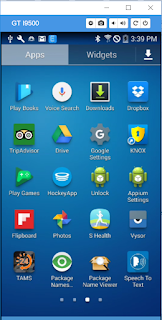
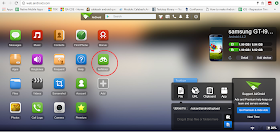




No comments:
Post a Comment